ou should consider many factors when picking an LMS for courses, whether for a higher ed or business organization. One of them is how the solution answers your preferences and needs. And it is what we put at the center of our Google Classroom and Canvas LMS analysis.
We know that Canvas LMS is an obvious choice for large corporations with many options and integrations. Google Classroom is far more straightforward and suits small businesses or single creators.
But will these LMSs fit you if you are scaling your courses, starting training, or launching an academy? They may.
Let's dive into the Google Classroom vs Canvas LMS comparison and determine which solution suits you better or if you need a third one.
Google LMS vs Canvas LMS: The main difference
Let’s start with the striking difference between Google Classroom and Canvas LMS: features and complexity.
Even though Google Support describes Google Classroom as an LMS, we should say it lacks significant features related to management, collaboration, content creation, and integrations.
Google for Education underlines that they see technology as an improvement of education and “a powerful part of the solution.”
That way, their reliance on the simplicity and the overall system of Google tools is ideal for businesses that seek supplementary solutions or tools for blended learning.
In contrast, Canvas LMS is a much more advanced LMS. We could say it is a true one, packed with various features, from content management and reporting to engagement and automation.
Its mission is to “elevate student success, amplify the power of teaching, and inspire everyone to learn together.”
That’s why it provides decent collaboration features, solid integrations, and a separate teacher community. However, such functionality brings complexity, meaning a pretty steep learning curve.
Google Classroom LMS vs Canvas LMS: Overview
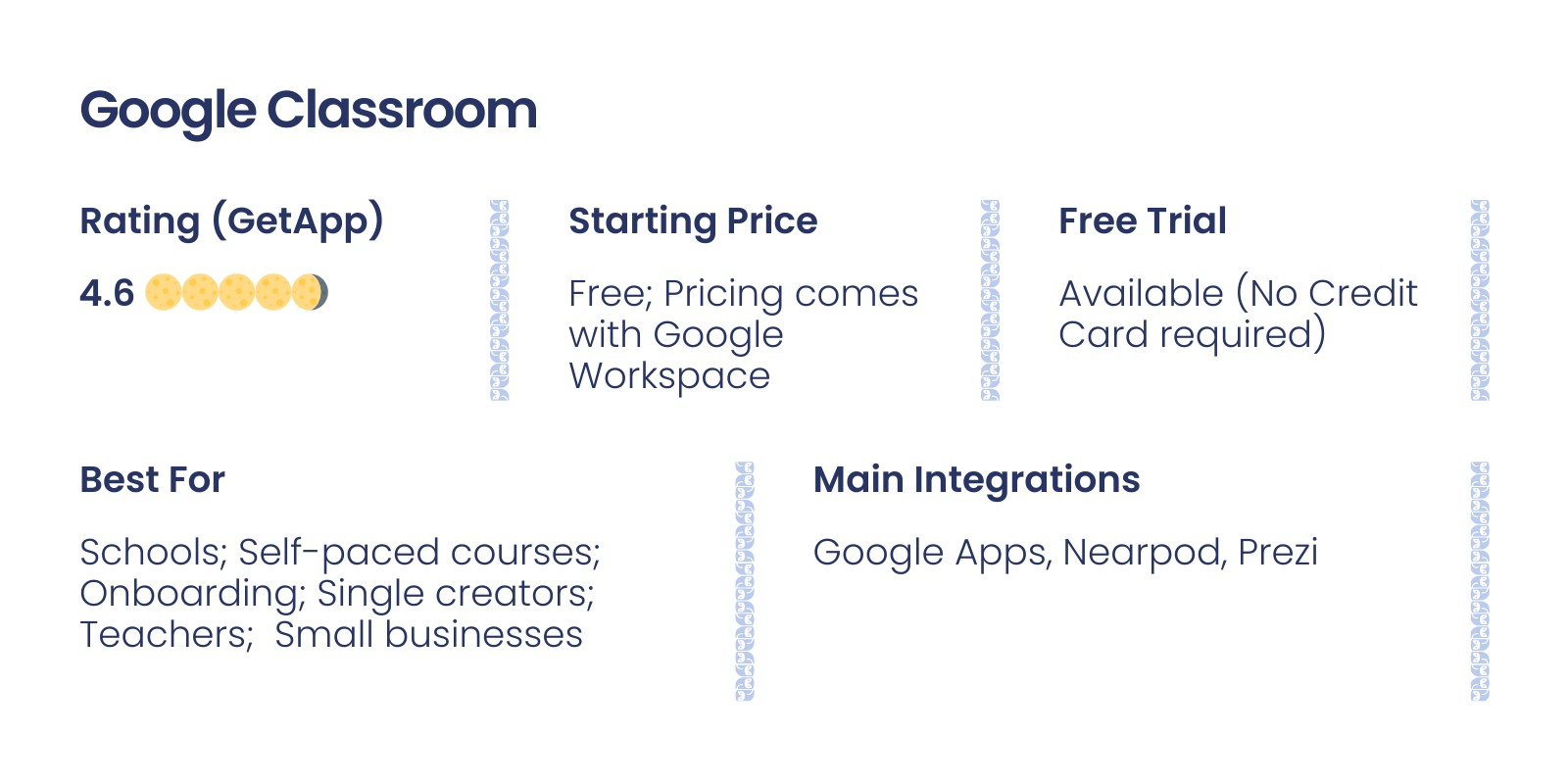
Pros and cons of Google Classroom
Note. Thinking about other Google alternatives? Explore all the options in our article.
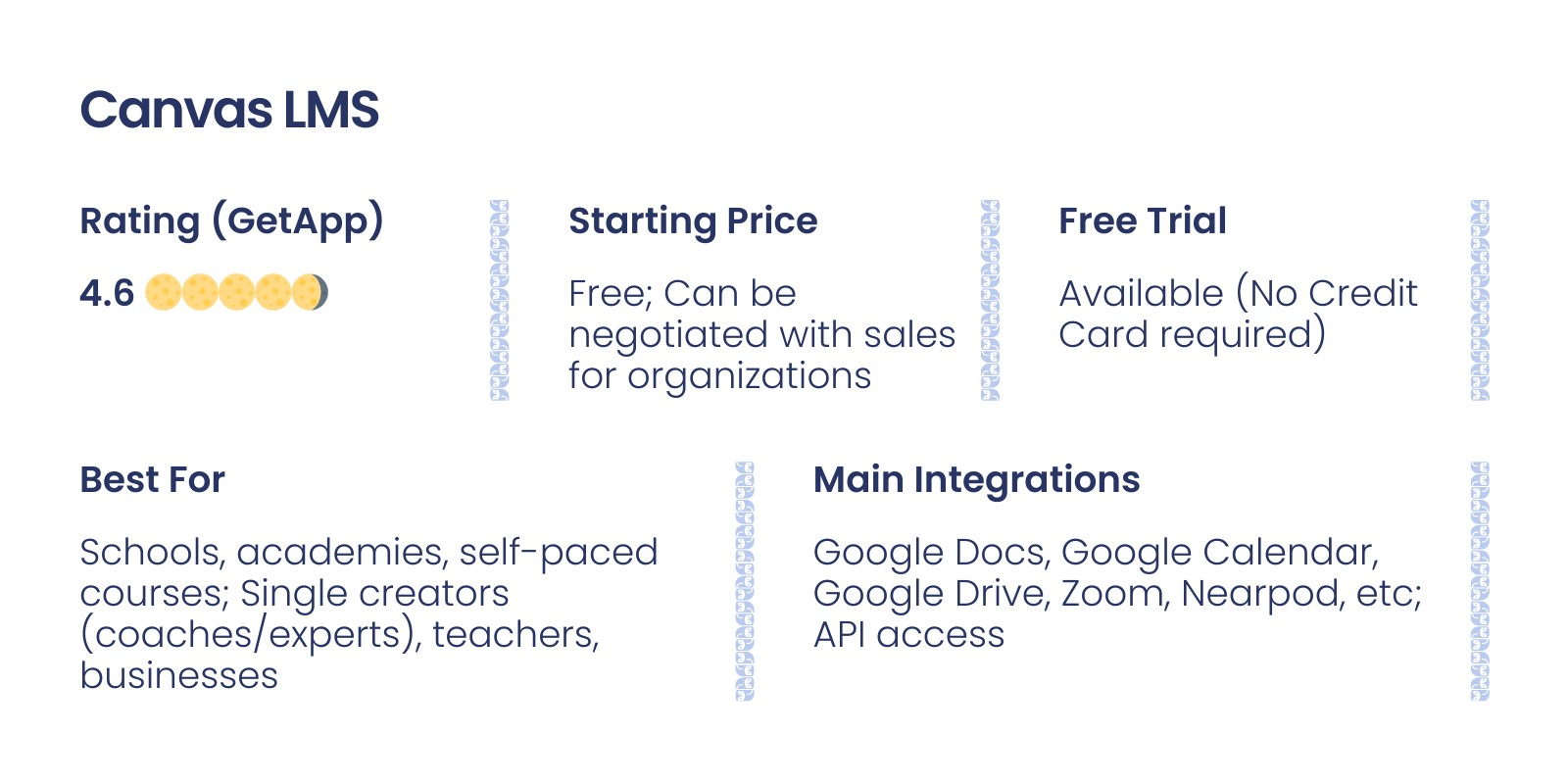
Pros and cons of Canvas LMS
Now that you know the main difference between the platforms, it’s time to look at product updates and options each of the LMSs offers.
Product updates
Google Classroom is a part of the Google Classroom of Education. Thus, not all the regular updates relate solely to Google Classroom.
Each month, Google offers minor and major updates related to features, integrations with other apps, and design.
Google Classroom adopted new student analytics features in November, implemented changes to YouTube player operation in October, and expanded grading systems and practice sets in August.
What’s the deal with Canvas LMS? Instructure constantly updates the product, bringing minor additions and improvements to the existing features monthly. It goes together with other Instructure products.
Yet, the major updates happened in November, September, and July, offering new discussion features, redesign, and analytics tools.
💡Highlight: Both companies offer significant improvements, whereas Instructure has more interaction with users, while Google focuses on higher education tools and other Google apps.
#1. Canvas LMS vs Google Classroom course creation: Who offers more?
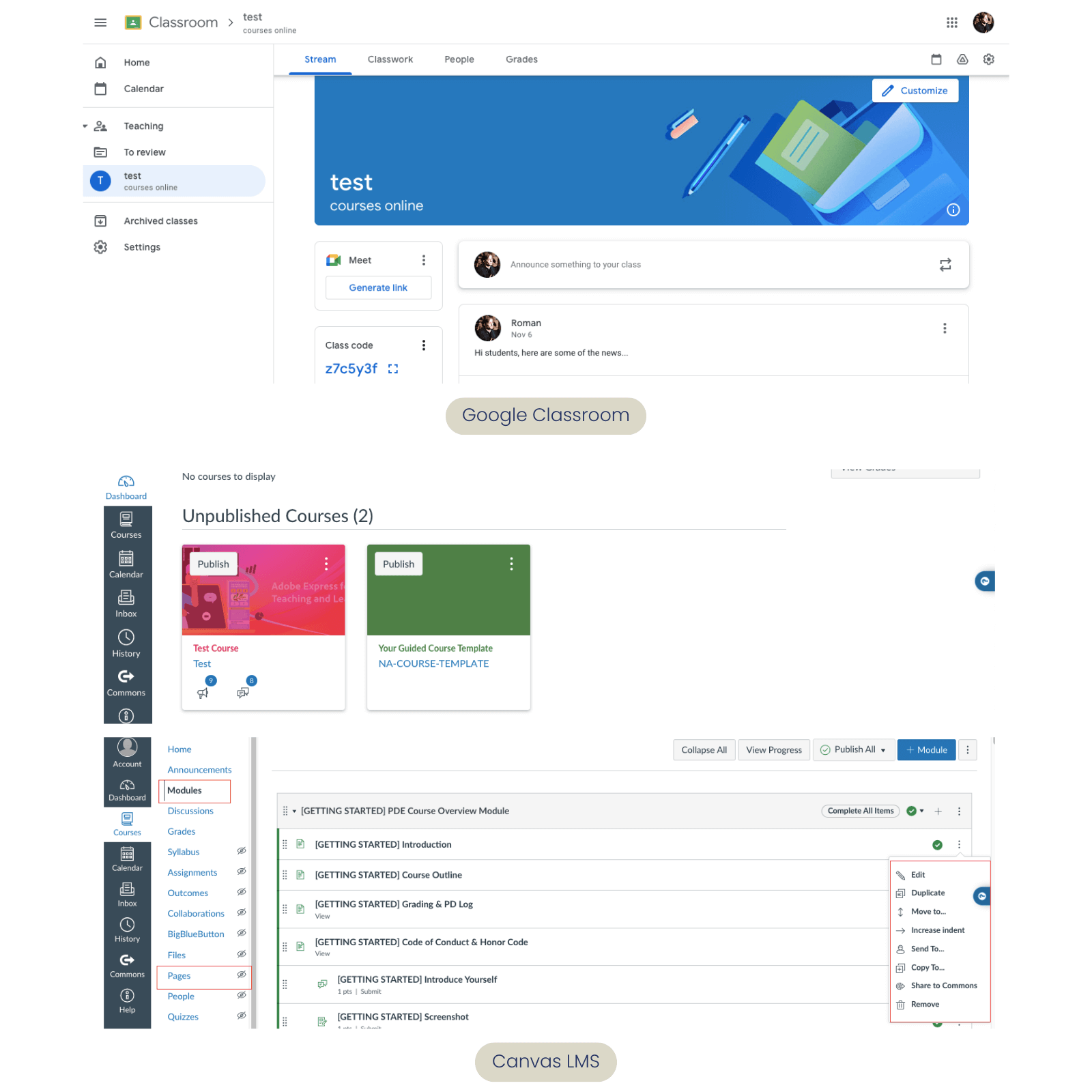
First, Google Classroom provides a space with an administration panel with Settings, Calendar, and Courses. For each course, you have 4 tabs for major learning processes: Stream, Classwork, Students, and Grades.
They allow you to announce events, create materials, manage accesses, and grade works. That way, Google LMS offers a straightforward approach where you are a few clicks away from creating a task or setting a meeting.
In contrast, Canvas LMS, being an actual LMS, has a more complex structure with several levels. There are primary Dashboard, Courses, Calendar, Recent History, and Commons tabs.
Note. Calendar is similar to Google Calendar; you can add events and assignments there, yet it lacks automation.
Via the Courses tab, you can access rich features that allow managing and creating tasks, materials, groups, and communication. There, you have separate spaces for syllabus, modules, pages, announcements, live sessions, discussion, assignments, and analytics.
That way, complex structure and multi-level architecture are not so intuitive to operate with.
Importantly, the Commons feature is a great feature, offering the collection of templates of other users. Considering the complexity of the platform, it significantly eases course development.
💡Highlight: Canvas LMS has a more complex structure due to more features; it comes with exciting experiences and opportunities. Google LMS is far less advanced yet much more straightforward and intuitive.
#2. Content options: Are Canvas LMS options more diverse?
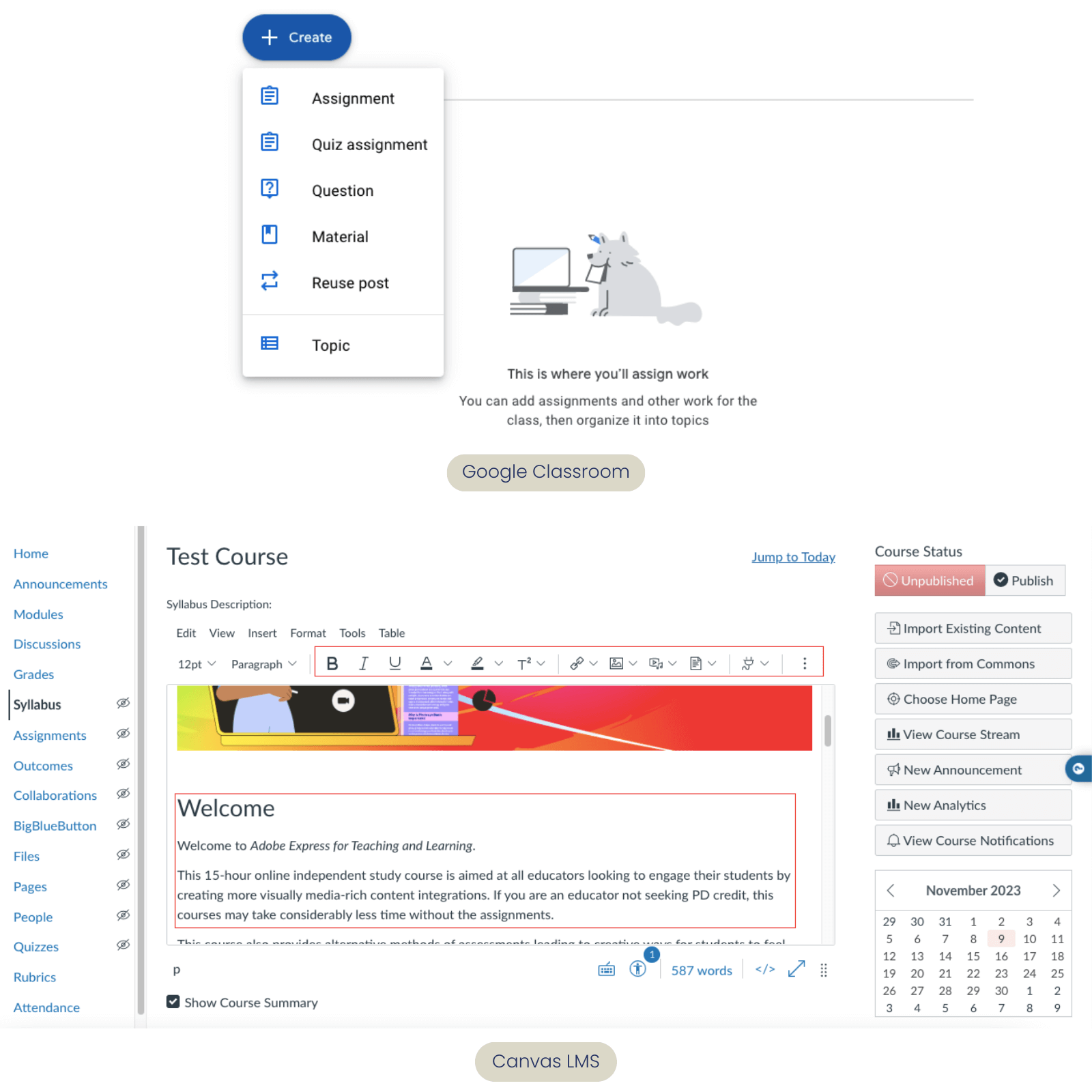
Regarding content creation and editing, the Google Classroom has basic features, while more advanced options are possible via integration with other apps. In particular, in the Classroom tab, you can add materials, questions, assignments, and quizzes.
However, a text editor offers few format options. There are native integrations with YouTube, Google Drive , and such apps as Google Docs, Sheets, Slides, Drawings, and Forms. You also can upload files and links.
Sounds like a simple and effective learning management system, doesn't it? Yes, but the text editor is rather limited compared to Canvas LMS.
Canvas LMS has powerful editing capabilities and multiple options for uploading and embedding the content.
In particular, you can change font size and color, indent, include tables, embed codes, and integrate media. Interestingly, the platform helps you to know the word count.
Besides, you can add external links and links leading to other courses. Users may embed Google Hangout Meet and Microsoft Teams Meetings events into the lecture via native integration.
#3. Engagement tools: Almost parity in Google Classroom vs Canvas LMS duel
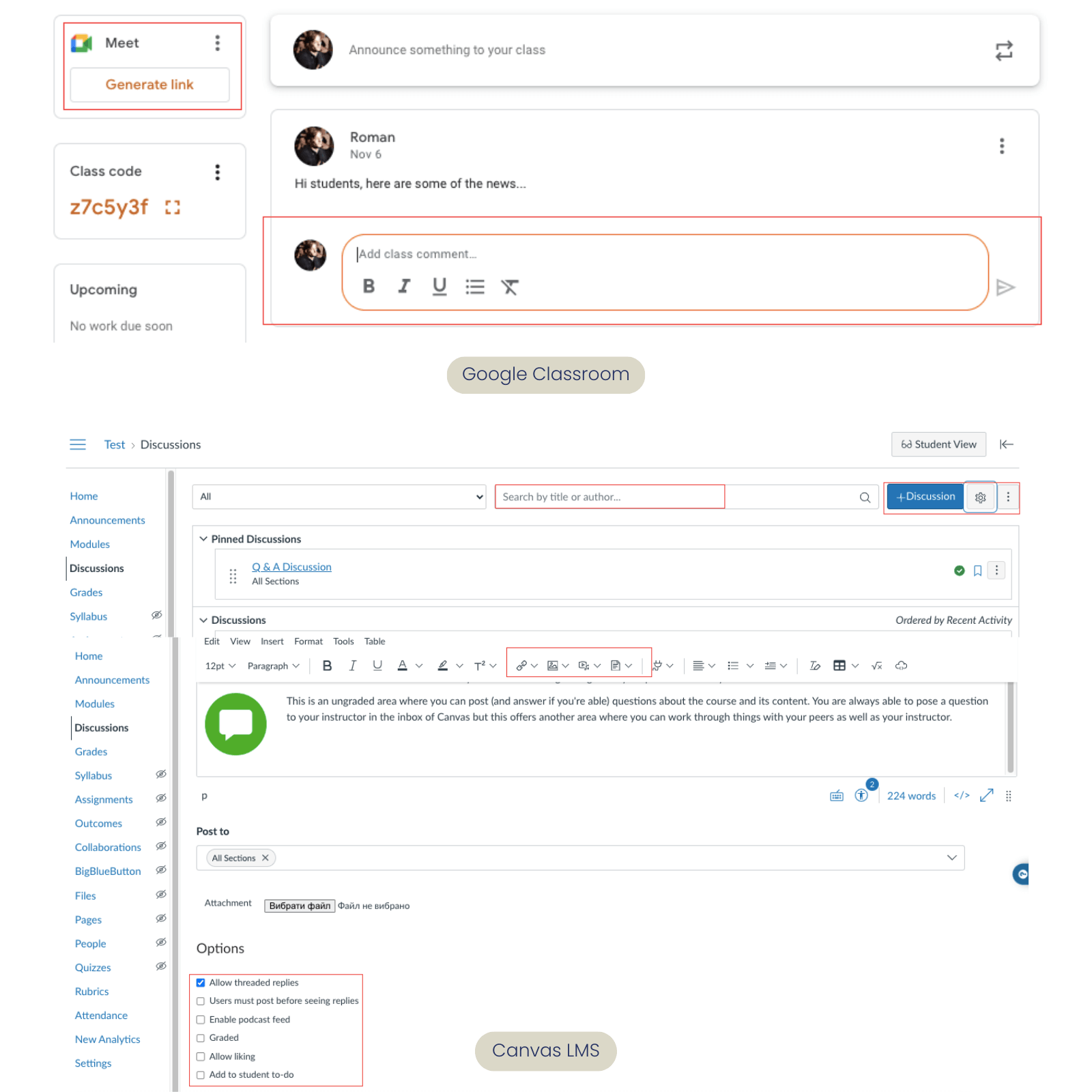
The platforms have similar features for engagement, while Canvas LMS has more capacity due to better content editors.
Google Classroom provides easy access to Google Meet right from the Stream tab. Starting the event and adding students to it is effortless. Also, Google LMS offers a thread-like space for announcements and the ability to post questions as a separate assignment.
With their help, you can start discussions and ask students to comment. In terms of collaboration, the smooth integration with Google Docs and Drawings is also beneficial.
Canvas LMS has compelling solutions for users regarding cooperation and communication. There are similar Collaboration, Announcement, and Discussion features, and the latter two form a Course Stream where you can open comments and ask questions. Yet, Canvas offers more advanced discussion settings.
What about exciting features?
- BigBlueButton feature. It is a solid, built-in app to create and handle online conferences or sessions. It is similar to Zoom and offers a blackboard for drawing, space for comments and notes, and allows recording and management of the audience.
- Podcast feed. You can enable podcast feeds for Announcements and Discussions, enabling you to record audio files and open comments for the students to respond.
💡Highlight: If comparing engagement tools by Google Classroom and Canvas LMS, they are in certain parity, focusing on similar things: thread discussions, questions, live sessions, and collaboration. However, Canvas LMS seems to have advanced settings and a few unusual solutions.
#4. Assignments: Different approaches, similar features
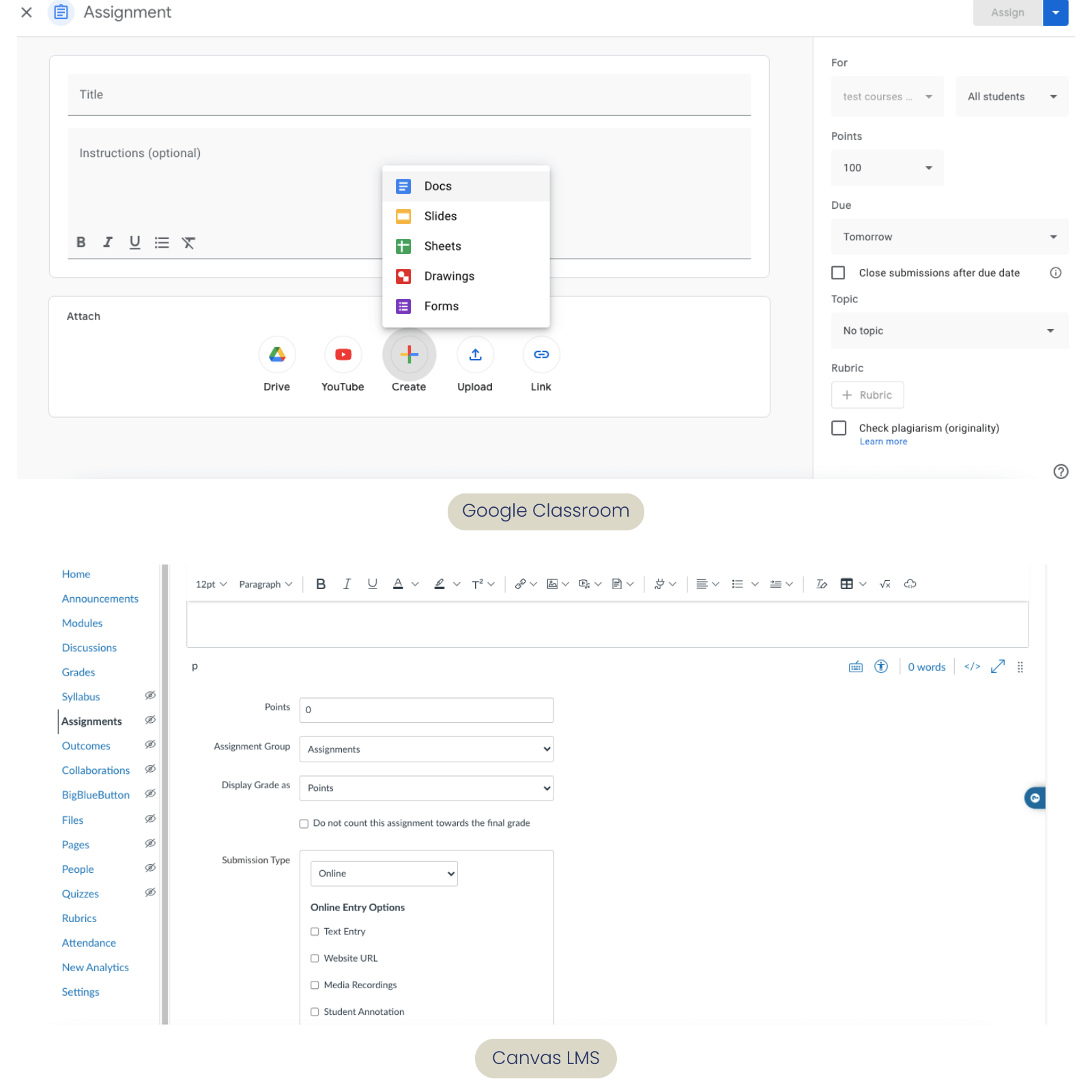
When comparing Google Classroom vs other platforms, we should pay attention to the assignments. Why? It is the area where Google LMS excels.
In Google Classroom, the assignment is one of the content options, having few editing formats and basic options for file upload (attaching links, files, and embedding links or Google apps). Yet, it does not harm the product and adds to the workflow.
Yet, for quizzes, Google LMS uses its Google Forms app, which, since attached, can be accessed and used to create surveys. The settings are pretty simple, allowing educators to set deadlines, grading, or rubrics.
Canvas LMS has similar functions that, however, can be accessed separately. In terms of content upload and text editing, it offers more. There is also the ability to create groups of assignments.
Besides, it provides different quiz types, including practice quizzes, graded quizzes, and graded or ungraded surveys. The advanced settings allow you to set parameters for answers, attempts, restrictions, and deadlines.
#5. Canvas LMS vs Google Classroom reporting: More diverse features from Canvas LMS
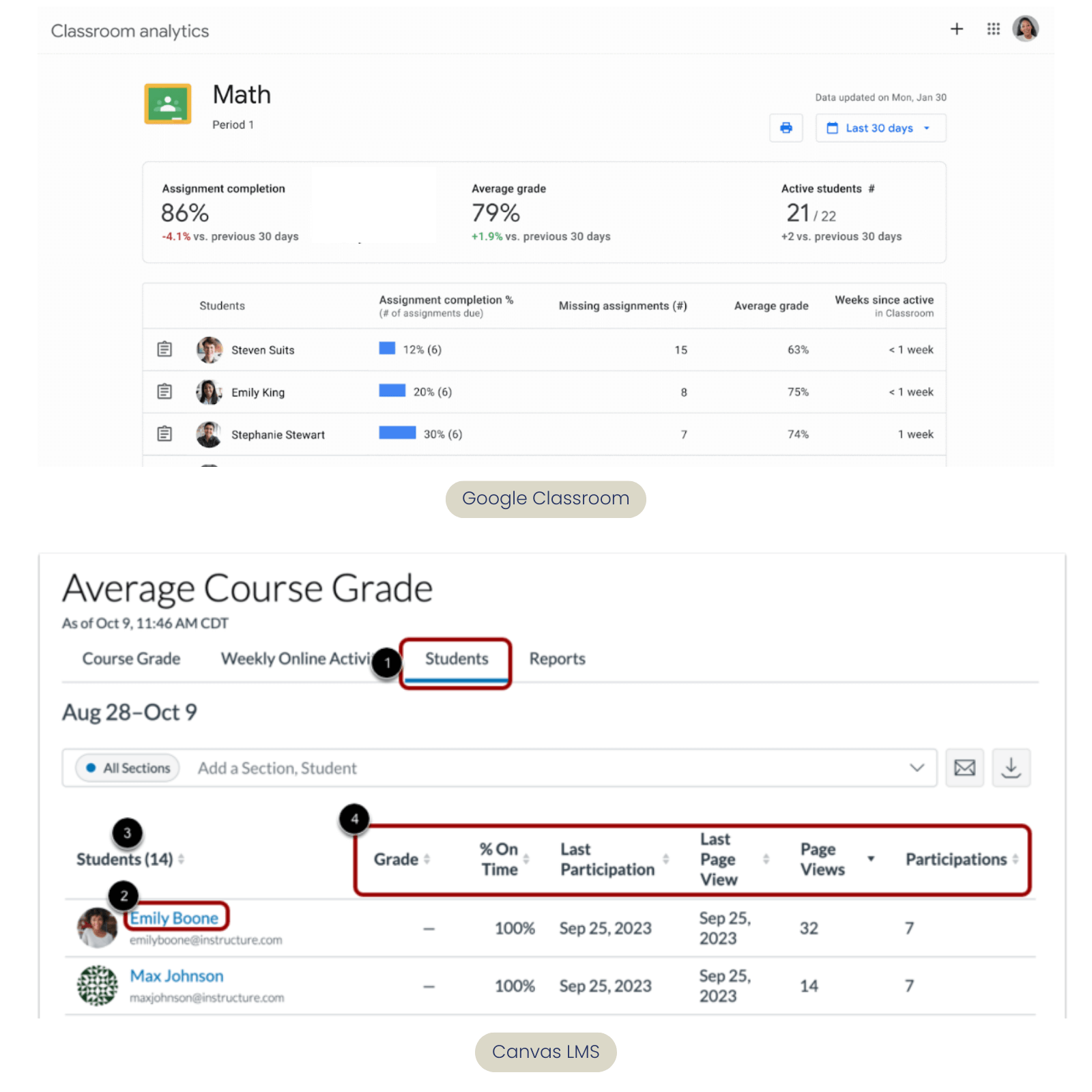
The latest updates have significantly contributed to the capacity of both platforms.
Google Classroom offers an Analytics feature automatically available to the Super Admins. It allows tracking student performance and engagement, particularly completion rates; grades can be seen in the Grades tab.
In comparison, Canvas LMS has two features for student analytics. The first relates to attendance tracking, where you can make a “Roll Call”, mark who is present in the calendar, and set a seating chart of students who are present.
The second one is about performance and course completion. Within Courses Settings, you can see the data, activities, submissions, and grades. At the same time, you can check how students are doing in a separate Analytics tab.
💡Highlight: As a result, Canvas LMS analytics give more insights into course quality, attendance, and student performance than Google LMS. Yet, if you want all data to be in a single space, it is worth checking EducateMe analytics feature.
#6. Customization: Limitations from both platforms
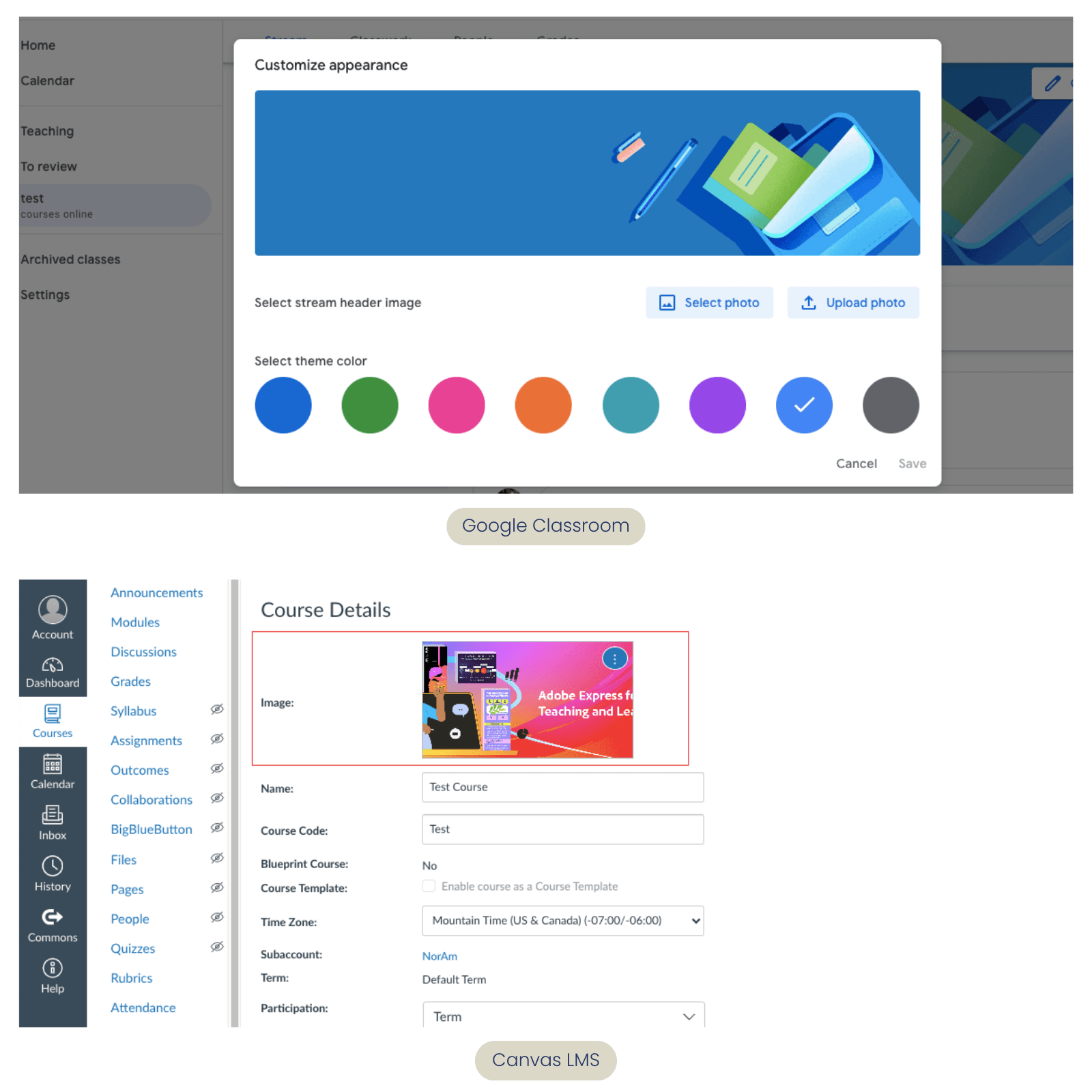
In our Canvas LMS vs Google Classroom comparison, we must recognize that both platforms offer poor customization options. The lack of solutions can be a genuine concern for academies, businesses, and learning organizations that want to connect the course to their brand.
Google Classroom allows picking one color of 8 default options for the course theme and uploading the cover of the course. Canvas LMS allows uploading only a cover picture. Yet, one can edit text color within the system and share different images.
Note. If customization is crucial to your learning needs, we recommend checking other LMSs with white-label options.
#7. Integrations: Canvas LMS offers great third-party options

Another area is integrations, and they significantly impact how a learning provider can enrich the learning experience.
Besides smooth operation with Google Apps, Google Classroom has supported integrations with Nearpod, Quizlet, and Schoology (common among pre and high-school institutions). Notably, a lack of embedment related to alternative education may disturb some edupreneurs and businesses.
Canvas LMS provides a greater variety of tools for content authoring, course creation, engagement, and management. That way, except for Google Meet, you can use tools like Flip, Dropbox, Canva, Vimeo, Accredible, and Nearpod. As a result, there is more diversity and flexibility for learning providers in crafting their learning spaces.
Canvas LMS vs Google Classroom LMS: Pricing options
One of the concerns for many educators and learning providers is that Google Classroom and Canvas LMS pricing is not always transparent. Yet, both offer free options for teachers. So what is the matter?
Google Classroom Pricing
Google Classroom is free for teachers and educational institutions, providing the basic functions and the Google Workspace suite with other apps.
At the same time, there are advanced packages, the price of which is discussed with the sales team. Here is how they differ:

Teaching and Learning Upgrade and Google for Education Plus allow more in terms of content creation, integration, advanced functions, like practice sets, and capacity to handle large classrooms.
For instance, Google Meet can handle up to 250 (or 500) students and offers breakout rooms and interactive elements under these packages.
Note. Even though it is free, Google Classroom may work differently for business packages, and its usage can be negotiated via Google Support.
Canvas LMS Pricing
Canvas LMS is free for teachers and individual creators. However, it takes a quote-based pricing approach when it comes to organizations. The price will depend on the number of users, needs, support, and integrations.
Even though Canvas doesn’t publicly disclose the pricing details, its Support underlines that people may “pay for administrative control/access, support, training, or integration support.” That usually follows the need to align with the organization's information system or course specifics.
Google Classroom vs Canvas LMS: Our verdict
In the end, Google Classroom stands out for its simplicity and seamless integration with other Google Apps. Google LMS is an excellent fit for learning providers relying on the Google Workforce. Moreover, the platform is a cost-effective solution, suitable for smaller organizations or those seeking an online tool for blended learning.
In contrast, Canvas LMS is a robust and feature-rich platform, ideal for larger actors with diverse requirements. Its advanced content features and multiple options make it a comprehensive solution offering academic structure and system. Nevertheless, the complexity of Canvas may be a challenge for some users.
Is there a more balanced option, allowing proper management and engagement without complexity? Yes! EducateMe is the one, offering a drag-and-drop editor, Kanban approach, automation, and decent engagement tools, not to mention robust customization. Try it or schedule a demo to learn more.























